10th March 2010, 9:11 PM
Quote:First, right-click jk.exe (wherever you installed Jedi Knight), set it to Win XP SP2 compatibility mode, and check Disable Visual Themes and Disable Desktop Composition.
If you're using a GeForce, get the latest official drivers, then in the NVIDIA Conrol Panel, create a custom profile for jk.exe under Manage 3D Settings then the Program Settings tab. Disable Antialiasing, Transparency Antialiasing and Comformant Texture Clamp for jk.exe (everything else works, but antialiasing will make JK crash every time, sadly).
Now, you may luanch JK and see nothing but hear the mouseover sounds of the buttons if you move the mouse. Alt-tab out of JK, then tab back in, and the menu will appear. Unfortunately, going between the 3D and the menu will always require this, so it will be a pain doing all your settings again if you forget something and have to go back into the menu, or when you're joining/leaving games. Otherwise, the game actually runs! I run JK in 1080p now compared to 320x400 when I first got the game... LOL!
I have no problems getting the game to run though, so I don't think the first two paragraphs apply to me... it runs without compatibility mode or any of its options needed (at 1280x1024 or whatever specifically I'm running it at). I just have the problem listed in the third paragraph, and that appears to confirm that yeah, there's no fix for it. It's kind of annoying, but oh well...
The second paragraph would only apply if you're using a custom NVidia setup that forces in anti-aliasing and stuff, right, so you'd need to make exceptions for this specific title? I don't do that (use the NVidia software to force stuff to antialias), as it causes compatibility problems too often, so I don't need to worry about that stuff either.
I notice the alternative of forcing it to run windowed when in the menus, but that's not much better than having to alt-tab... I really prefer games to be fullscreen.
![[Image: logo_bos_79x76.jpg]](https://www.tendocity.net/logo_bos_79x76.jpg)