6th May 2008, 2:56 PM
(This post was last modified: 6th May 2008, 5:54 PM by A Black Falcon.)
http://www.columbia.edu/~em36/wpdos/vista.html#steps
You need to switch back to your normal drivers for Windows to work properly, of course. So it's a switch thing -- go to these drivers, run DOS, then go back to normal drivers so you can use Windows normally.
Why not use DOSBox? That'd be far too easy... :D (plus, I like getting the real thing working...)
So here's the question. If the Sound Blaster X-Fi has no DOS support (which it does not), why do I near music (MIDI, I think) in SimCity 2000 for DOS?
Quote:What to do if you absolutely must run WPDOS under Windows Vista
Note: Before performing the steps described here, you may need to disable Vista's User Access Control (UAC) security feature until you have completed making the changes. If Windows will not let you open the relevant files, or bothers you with prompts, download and run TweakUAC and turn off UAC or switch it to "quiet mode"; when you are finished making and testing the changes suggested here, run the utility again to restore UAC.
Follow these steps very carefully before attempting to run WPDOS with Windows Vista:
(1) On your Windows Vista computer, click on the Vista "pearl" where the Start Menu was in earlier versions, and enter the word "COMMAND" (no quotation marks); a DOS prompt should open. Press Alt-Enter, which normally switches between windowed and full-screen mode. If you get an error message saying "This system does not support fullscreen mode", then proceed to step (2), after entering "exit" to close the window. Otherwise, enter "exit" to close the command prompt, and proceed to step (3).
(2) If you want to be able to use WPDOS in its traditional 25-line full-screen mode, and you got an error message when you tried the experiment in step (1), then you must use Vista's "Standard VGA Graphics Adapter" video driver (as described in the next paragraph) instead of whatever driver you or Windows installed for use with your video hardware. (Alternatively, if your hardware makes this possible you may want to install the Windows XP driver for your video hardware as described below).
How to install the Standard VGA Graphics Adapter in Vista: Right-click on the Windows desktop; choose Personalize from the pop-up menu; choose Display Settings from the Personalize dialog; on the Monitor tab, click Advanced Settings...; on the Adapter tab, click Properties; on the Driver tab, click Update Driver...; click on "Browse My Computer for Driver Software"; click on "Let me pick from a list of device drivers on my computer"; in the "Select a device driver" list, scroll down to Standard VGA Graphics Adapter and highlight (select) it; click Next. If your monitor goes blank, wait five minutes, then power down your computer and restart it normally. If your monitor does not go blank, wait while the driver is installed; click Close; then continue to press Close or OK or otherwise close dialog boxes until you are back to the desktop. If you are prompted to restart your computer, do so. You probably should do so anyway. (If you want to reverse this procedure, follow the same instructions, but let Windows automatically install the appropriate software for your system instead of browsing your computer for driver software.)
(3) If, and only if, you do not use a US-English keyboard layout in WP, you must modify the Autoexec.nt file on your Vista system to that DOS applications such as WPDOS use the keyboard that you need. Download this desktop shortcut EditAutoexec.nt to your Vista desktop or some other convenient location (you may need to right-click on the links and select Save link as...). Double-click on either shortcut to edit the associated file in Windows Notepad; go the foot of the file and add this line (replacing xx with the two-letter abbreviation of your keyboard layout, for example, uk or nl):
kb16 xx
Close and save the file. The change that you made will apply to the next DOS application you launch; you do not need to reboot your computer. Important: If you use any program that uses a special Autoexec.nt file, you must make this change in all such files (as in the examples noted elsewhere on this page under Expanded (EMS) memory under Vista.
(4) Install WPDOS to your Vista computer. Install a desktop shortcut for WPDOS following the advice elsewhere on this site. Note that the shortcut will appear on the desktop as a plain white rectangle, no matter which icon you may select in the shortcut properties sheet. Specify on the Window tab that the program should open in either a window or full-screen, depending on which you prefer.
(5) Run WP. If it seems impossibly slow, install Tame now; otherwise, you may install Tame later. After selecting a printer, use Shift-F1/Display and choose Auto-Select so that WP will chose its IBM VGA 640x480 graphics driver. Now use Shift-F7, 6 (in WPDOS 5.1) or Shift-F7, 7 (in WPDOS 6.x) to switch to print preview; you may have to wait as long as a minute before the preview appears. When it appears, press F7 to return to text mode; you may have to wait as long as a minute. If the wait is intolerable, and you want to avoid it in the future, close WPDOS and rename all the .VRS files in the WPDOS directory (rename them to something like .VR9 so that you can restore them in the future if you need to); if the .VRS files are renamed, WPDOS cannot try to switch to graphics mode, and will display only a brief error message if you attempt to do so.
By following these procedures, WPDOS will be fully usable, but you may prefer to run WPDOS under Windows XP.
You need to switch back to your normal drivers for Windows to work properly, of course. So it's a switch thing -- go to these drivers, run DOS, then go back to normal drivers so you can use Windows normally.
Why not use DOSBox? That'd be far too easy... :D (plus, I like getting the real thing working...)
So here's the question. If the Sound Blaster X-Fi has no DOS support (which it does not), why do I near music (MIDI, I think) in SimCity 2000 for DOS?
![[Image: logo_bos_79x76.jpg]](https://www.tendocity.net/logo_bos_79x76.jpg)